Try Default

See how revenue teams automate revenue operations with Default.

Key Takeaways
It's impossible to manage a pipeline of 100+ open deals manually. Or, more accurately, you could do it, but you'd end up with headaches, errors, duplicate efforts, and revenue leakage. Thankfully, if you're a HubSpot user, there are plenty of sales automation tools in HubSpot that can help you avoid this.
By replacing time-consuming manual processes with smart, automated workflows, HubSpot can literally buy back your team's time. That way, you can devote more resources to prospecting, nurturing, and landing new customers.
Read on for our comprehensive guide to HubSpot sales automation & RevOps tools and how to leverage the platform to boost your sales efficiency.
→ Embed Product Page CTA 🚨
What is sales automation?
Sales automation is a technology-driven approach to streamlining and automating monotonous tasks in the sales process. It involves using workflow software and AI/ML tools to help sales teams reduce manual tasks, increase sales productivity, and accelerate prospect movement through the pipeline.
Typical sales automation tasks include lead scoring, lead routing, email marketing, contact management, sales tracking, scheduling, analytics, reporting, and more. By automating these tasks, sales teams can focus more on high-value activities like building customer relationships and closing deals.
Types of sales automations in HubSpot
HubSpot offers a range of sales automation capabilities for streamlining internal processes, accelerating engagements, and reducing manual data and task creation. What's more, the platform allows precise reporting for every automation, enabling you to see its impact in real time.
Here are some key inbound sales automations in HubSpot, plus tips for how to set them up.
Sequences
Sequences are HubSpot's sales-specific automation tool for sending personalized emails and creating follow-up tasks to individual contacts. It gives you the best of both worlds: one-to-one personalization + scalability.
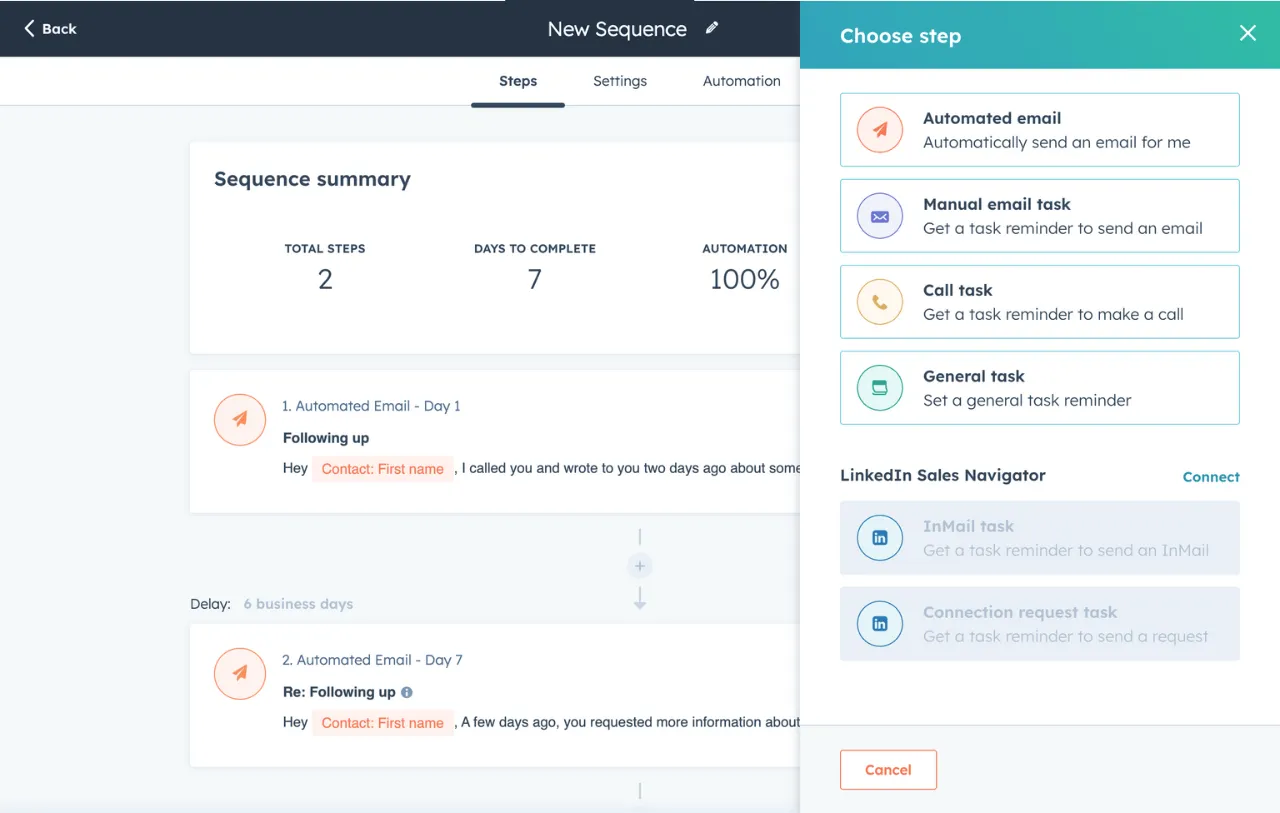
To set up a new sequence in HubSpot:
- Navigate to the Sequences tool in your HubSpot account.
- Select Create Sequence.
- Add your email templates and follow-up tasks, including timing rules to determine when each step should be triggered. To create an email template, navigate to Library > Templates, then select New template, then From scratch. You can insert personalization tokens into your template that HubSpot will populate when you enroll a contact in the Sequence.
- Select Save.
- To enroll a new contact in the Sequence, open their contact record and select Enroll in Sequence from the options menu.
- You'll see all the steps in the Sequence for that particular contact. Be sure to personalize the email copy based on your prospect research.
- Select Enroll.
- Repeat this process for all relevant contacts, and then monitor the results in real time on your Sequences dashboard.
Workflows
Workflows are HubSpot's more robust automation tool, enabling you to automate more complex sales processes. With Workflows, you can add if/then logic, internal and external emails, tasks, contact record updates, and more.

We'll take a look at some Workflow examples below, but for now let's take a look at how to create a new Workflow in HubSpot:
- Navigate to the Workflows tool in your HubSpot account.
- Click Create Workflow and decide whether you want to start from scratch or use a pre-built template.
- If you're creating a Workflow from scratch, choose Contacts, Companies, or Deals as the Workflow object. You can then choose either a Blank workflow (default option) or pick a more specific workflow type like Specific date, Schedule, or Contact date property.
- If you're creating a Workflow from a template, filter through HubSpots Template Library by your use case or keywords (e.g. lead assignment, lead routing, scheduling). Once you've found a template you're interested in, select Review to make sure it meets your needs. If you like what you see, select Use template.
- Define your enrollment triggers based on specific actions like form submissions, email opens, or lifecycle stage changes.
- Map out the actions you want HubSpot to perform—whether that’s sending an email, updating a contact property, or triggering another Workflow.
- Activate your Workflow.
Lead scoring
Lead scoring is a critical part of sales automation, helping you not only identify high-priority leads, but automate the actions you take on them after the fact.
HubSpot offers two approaches to lead scoring: manual and predictive. Manual lead scoring allows users to customize criteria to calculate a HubSpot Score, which then can trigger specific actions or automations. You can add both positive attributes (which add points) and negative attributes (which subtract points), with scores continually updated based on contact activity.
HubSpot's predictive lead scoring uses machine learning to analyze data and predict a lead’s likelihood to close within 90 days. It offers two key metrics: Likelihood to close (a percentage score) and Contact priority (ranked into four tiers). HubSpot continuously improves as it receives more data, providing a self-optimizing way to prioritize leads.
To set up manual lead scoring in HubSpot:
- Navigate to Settings > Lead Scoring
- Add positive and negative lead scoring criteria. Positive points could include actions like opening emails or scheduling a demo. Negative points can account for disqualifying factors, such as outdated contact info.
- Set your scoring ranges and thresholds.
- Select Save.
Predictive lead scoring, on the other hand, uses set criteria that cannot be edited. So there’s a tradeoff.
Task automation
Creating new tasks in HubSpot is important to track sales reps’ activities. But it can be monotonous, and often gets in the way of other revenue-generating activities. Thankfully, HubSpot offers tools to automatically create and update tasks based on lead activity.
To automate tasks in HubSpot:
- Create a new Workflow in HubSpot (see above).
- Set your desired enrollment triggers.
- Add an action: “Create a task.” You can specify the task details: title, description, due date, and assignment.
- Review & activate the workflow.
Meeting scheduling
Default's proprietary analysis of over 88K inbound leads shows that integrating scheduling tools directly with conversion forms accelerates speed-to-lead by 240X. HubSpot's built-in scheduling tool + Workflows enables you to make this integration.
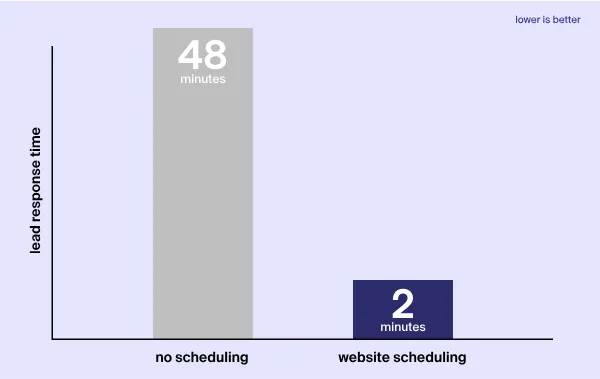
To set up a Workflow that automatically sends a calendar link upon conversion:
- Create a new Workflow in HubSpot (see above).
- Set your enrollment criteria.
- Add an action: Send email. Select from your existing automated emails, or create a new one on the spot. Make sure the email contains a calendar link.
- Review & activate your workflow.
Lead notifications
Set up instant notifications for sales reps when high-value leads complete specific actions, like booking a demo. This enables your team to respond quickly and effectively, increasing the chances of converting hot leads into customers.
To set up lead notifications in HubSpot:
- Navigate to the Settings section in your account.
- Select Notifications and choose which actions warrant a notification. You can also choose who receives these alerts (e.g., specific reps or everyone on the sales team).
- Select Save.
NOTE: HubSpot’s native notification tools send email notifications only. However, you can integrate with Slack or another messaging tool, but this requires a more advanced setup.
4 sales automation examples in HubSpot
Now that we've covered the basics of HubSpot's automation capabilities, let's take a look at how you can use these capabilities to address specific sales use cases.
Trigger follow-ups based on lead score
Workflow Objective: When a contact's HubSpot Score exceeds 100 points or Likelihood to Close passes 70%, this workflow will automatically route leads to a sales rep, send an email alert to the assigned rep, and create a series of follow-up tasks for the next 30 days.
How to create this workflow:
- Navigate to the Workflows tool and select Create workflow > From scratch. Set Contacts as the workflow object.
- Set your enrollment criteria—e.g. HubSpot Score exceeds 100 points or whose Likelihood to Close is greater than 70%
- Add action: Rotate record to owner or create a Branch, updating the contact owner property based on your routing rules.
- Add action: Send an internal email notification to the contact owner. You’ll need to create an automated email to send (pro tip: make sure to include the Internal Contact Record personalization token.
- Add action: Create tasks. Generate a series of followup tasks spaced out over 30 days.
- Review & activate the workflow.
Automate contact assignment
Workflow Objective: Create rules to assign inbound leads based on location, industry, product interest, or other factors.
Here's how to create this workflow:
- Navigate to the Workflows tool and select Create workflow > From scratch. Set Contacts as the workflow object.
- Set your enrollment criteria as Lifecycle stage = Marketing qualified lead.
- Add action: Branch. Set the appropriate branch criterion (e.g. Industry) and add as many branches as you have options for that criterion.
- For each branch, add action: Update property. Set the contact owner as the salesperson assigned to that industry.
- For the “none met” branch, add action: Rotate record to owner. This will create a round robin routing rule when the Industry is unknown.
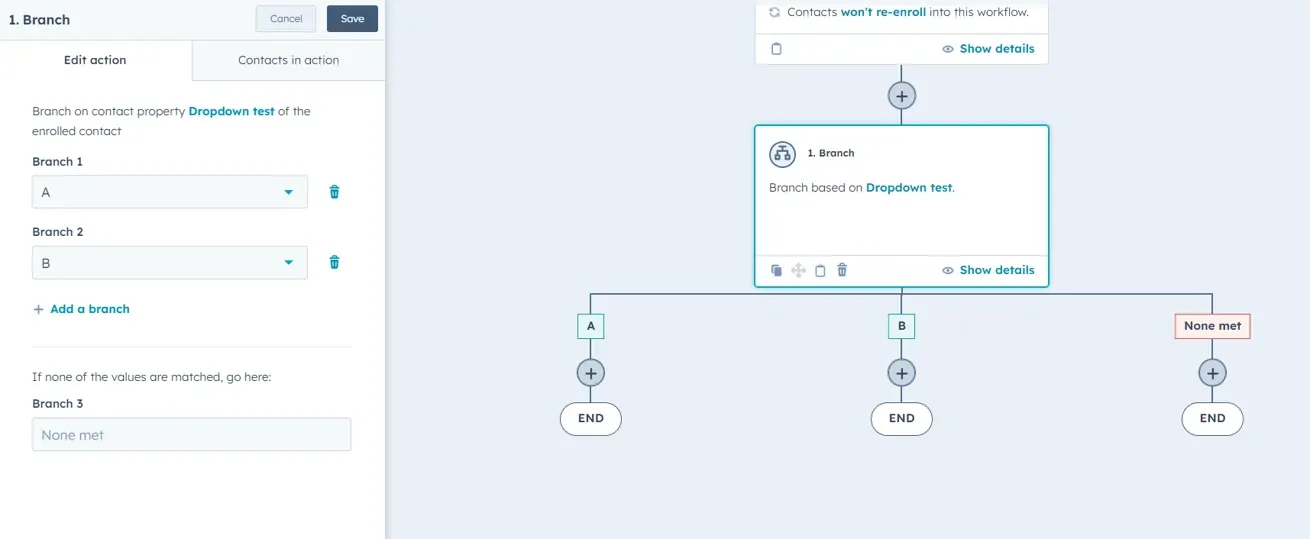
- Add additional actions to each branch as desired.
- Review and activate the sequence.
Nurture leads with sequences
Workflow Objective: Send a series of emails over a period of 30 days to nurture high-intent leads and increase their HubSpot Score or Likelihood to Close.
How to build this workflow:
- Navigate to the Workflows tool and select Create workflow > From scratch. Set Contacts as the workflow object.
- Set your enrollment criterion as either a HubSpot score or Likelihood to close value.
- Add actions: Send email and Delay. Use both of these actions to create a drip campaign spaced out over 30 days.
- To make the automation even more dynamic, add Branches based on engagement with the emails. For example, if a lead clicks on three successive emails, you can enroll them in a sales sequence or route them to a sales rep.
- Review and activate the sequence.
Advance leads through the pipeline
Workflow Objective: Set automations to change deal stages based on activity.
Here's how to create this workflow:
- Navigate to the Workflows tool and select Create workflow > From scratch. Set Deals as the workflow object.
- Add actions to Set deal property to specific deal stages based on certain activities.
- Move a deal to the “Proposal Sent” stage when a quote is generated using a defined template.
- Advance to the “Negotiation” stage once a meeting is booked or a follow-up call is logged.
- Transition to "Closed-Won" when a deal is marked as completed or successfully signed.
- Add additional actions and automations as desired.
- Review & activate the sequence.
Using sales automation tools in Hubspot: best practices
Hubspot sales automations are powerful but complex. At times, managing them can be unwieldy and overwhelming. So here are our top tips to maximize the benefits of the platform while avoiding its pitfalls.
1. Plan your automations in advance
Despite HubSpot's ease of use and straightforward UI, there are still dependencies and unintended consequences you should consider.
For example, if a lead fills out a demo form that doesn't have an Industry field included, but your Workflows are built to route leads by Industry, that automation won’t help you. Either the lead will go uncontacted or end up with a rep that isn’t in the best position to close it.
So before you start implementing Workflows and automations in HubSpot, make sure you iron out these details:
- How do you define your ICP? Which attributes define that ICP? How do you translate this into lead scoring criteria?
- How do you want to route leads? Should they be evenly distributed among reps (i.e. round robin), or do you want to route based on industry, company size, etc.
- What happens if a lead goes uncontacted by sales? How do you handle reassignment?
- What happens if a lead gets enrolled in marketing and sales workflows at the same time? Does receiving both messages enhance or degrade the prospect experience?
- How does your marketing-sales handoff work? Is it a clean break, or do both teams continue to engage the lead throughout the funnel?
2. Start simple
HubSpot Workflows work great for straightforward automations. However, it's not uncommon for things to get more complex as you scale up:
- Non-linear buyer journeys, including double backs and large buying units
- Combined use of rules-based (manual) and predictive lead scoring models
- Flexible or weighted round robin rules
- Multi-tiered lead follow-up for differing levels of prospect engagement
If you're unfamiliar with HubSpot's automation tools, you don't want to start out of the gate with these complex use cases. Instead, start simple. Then, as you get more familiar, start branching out (see what we did there?!).
And, of course, if your workflows become more complex than HubSpot can handle, it's probably a good idea to look for a more flexible automation tool. See our full HubSpot vs. Default comparison here.
3. Prioritize clean data
HubSpot's automations are only as effective as the data that powers them. Keeping your HubSpot CRM data clean, accurate, and up-to-date is critical to success with your workflows.
Some data hygiene best practices to use include:
- Regular data cleanup and deduplication
- Standardization of data entry (i.e. using dropdown menus instead of free-form text fields)
- Continual enrichment through HubSpot's built in solutions (HubSpot Insights or Breeze Intelligence) or a third-party lead enrichment solution (like Default)
4. Test before launching
HubSpot enables you to test your automations before launching them. Be sure to take advantage of this capability. Otherwise, you're bound to miss important steps and error out.
Here are some tips for testing Workflows in HubSpot:
- Use test contacts. Create a test contact in your HubSpot CRM with sample data that fits the criteria of your Workflow. For example, if your Workflow is designed to email any lead in the Financial Services industry, you’ll want to make sure a verified Financial Services contact receives that email.
- Test enrollment criteria. Make sure that when a given trigger event occurs—like filling out a specific form or reaching a particular lead score—the contact actually triggers enrollment in your Workflow.
- Verify data population. If you're testing an action like sending an email, verify that all tokens and fields display properly with real data from the test contact record.
- Double-check delay and branch settings. Ensure that each Delay in your Workflow is functional and that your if/then branches correctly segment Workflow actions.
5. Review and refine
HubSpot sales automation isn't a set-it-and-forget-it process. You'll need constant monitoring and tweaking to make sure your sales automations are still effective. Some questions to ask on a regular basis include:
- Are leads still responding well to our automated messages?
- Are there any data points in our CRM that are no longer relevant or accurate?
- Have we launched new products or services that could benefit from additional automation efforts?
- Are our automations improving sales efficiency, prospect engagement, or both?
HubSpot includes a number of pre-built Dashboards to monitor Sequence and Workflow performance. To set up these Dashboards:
- Navigate to the Reports tab.
- Select Dashboards from the dropdown menu. Either create a new Dashboard or select an existing one related to Workflow or Sequence performance.
- Customize your Dashboard layout to highlight the most important KPIs for your team. These might include metrics like email opens, clicks, lead conversions, and enrollment statistics.
Benefits of using Hubspot tools to automate sales
There's a reason why HubSpot is one of the top marketing automation platforms on the market. Here are some of the benefits the platform offers you:
- Streamlined workflow automation. Save time by automating repetitive tasks, like sending follow-up emails or updating deal statuses. HubSpot does the boring stuff, so you can focus on closing deals.
- Comprehensive reporting. HubSpot offers detailed insights into sales performance with easy-to-read dashboards and custom analytics reports that can be tailored to specific KPIs and benchmarks.
- Integration with other RevOps tools. HubSpot integrates with a wide range of marketing and sales tools, including Gmail, Slack, Google Analytics, Salesforce, and more. This enables you to pull in data from your entire stack to enable smarter automations.
- Personalization at scale. Smart fields, progressive forms, and fully customizable sequences enable you to get the best of both worlds: automation and scale with a personal touch.
Drawbacks of using Hubspot tools to automate sales
For all its benefits, however, HubSpot’s limitations can limit your ability to fully scale and automate. This is especially true if you have complex buyer journeys or want to build a sophisticated lead routing system.
Rigid workflow configuration
Although HubSpot has a fairly straightforward user interface, it can be challenging to build workflows for complex use cases. There are a number of reasons why:
- Automations are limited to a set number of workflow actions pre-configured by HubSpot
- Integrating external applications into workflows requires extensive (and expensive) API integrations
- Difficult to route leads using a combination of round robin and rules-based automations
- Occasional lags in automation triggers that can seriously slow lead distribution, meeting scheduling, and follow up
Limited lead enrichment
HubSpot has two options for lead enrichment. HubSpot Insights only applies to Companies and, if we’re being honest, doesn’t go very deep. Breeze Intelligence, HubSpot’s new AI-powered enrichment tool they built after acquiring Clearbit, is better. Unfortunately, you have to pay for each lead you enrich.
Difficult to integrate non-CRM data into workflows
So much prospect and customer engagement takes place outside your marketing and sales channels. Unfortunately, HubSpot has a hard time integrating omnichannel engagements, PLG-based insights, and other key data into its Workflows.
No point solution orchestration
HubSpot features a wide range of integrations. However, there’s a limited ability to orchestrate actions among all these applications. If you have a variety of point solutions in your RevOps tech stack, your ability to maximize their potential will be seriously limited unless you also have some kind of orchestration solution.
High cost
Simply put, HubSpot is also expensive. Most of its automations come only with the higher pricing tiers, to say nothing of the extra cost of enriching leads through Breeze Intelligence, or increasing your Marketing Contact count by adding sales leads to marketing Workflows.
HubSpot sales automation FAQ
What is sales automation in a CRM?
Sales automation in a CRM refers to the use of software tools and processes to streamline repetitive or manual tasks in the sales cycle. Instead of spending hours on administrative work, sales teams can focus on what they do best—building relationships, nurturing prospects, and closing deals.
What is the difference between the paid and free HubSpot for sales automation?
HubSpot's free version provides basic CRM tools like email tracking and deal pipelines, perfect for small teams exploring sales automation. Paid HubSpot plans offer advanced automation, detailed reporting, and tool integrations to help businesses streamline workflows and boost ROI.
What are the cons of HubSpot CRM?
HubSpot CRM is a powerful tool, but it has its limitations. Common drawbacks include rising costs as businesses grow, limited customization for complex workflows, a learning curve for advanced features, caps on email deployments and contact storage depending on the subscription tier, and reliance on the HubSpot ecosystem for certain functionalities.
Final thoughts on HubSpot sales automation
Sales automation is no longer optional—it’s essential for scaling growth, boosting productivity, and closing deals faster. While HubSpot is a major player with lots of pros going for it, it’s not without its limitations.
If you want a sales workflow platform that enables complete customization of your workflows (including lead routing and lead distribution), orchestrates all your RevOps software, and doesn’t require extensive developer resources to set up.
Schedule a demo today to see how Default helps you step up your automation game.
→ Embed Product Page CTA 🚨
Conclusion

Former pro Olympic athlete turned growth marketer! Previously worked at Chili Piper and co-founded my own company before joining Default two years ago.
Accelerate your growth with Default.
Revamp inbound with easier routing, actionable intent, and faster scheduling















.png)








%201.svg)



.svg)





%201.svg)



%201.svg)

