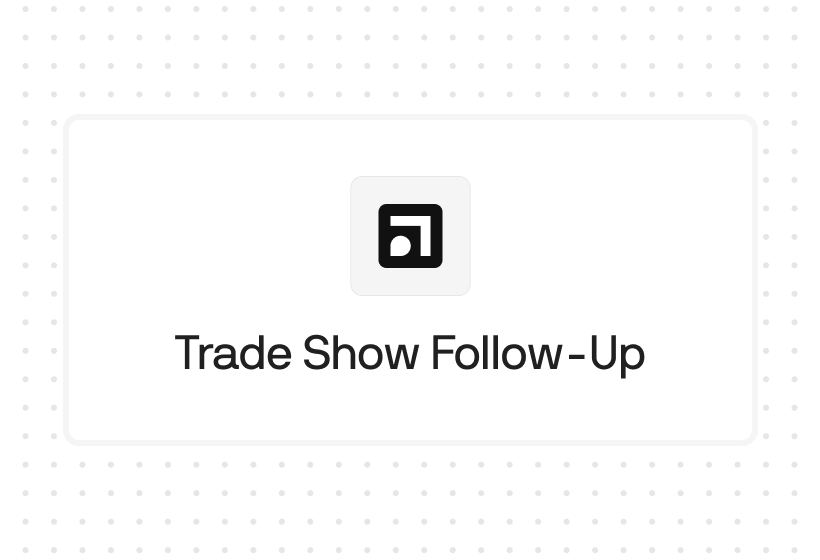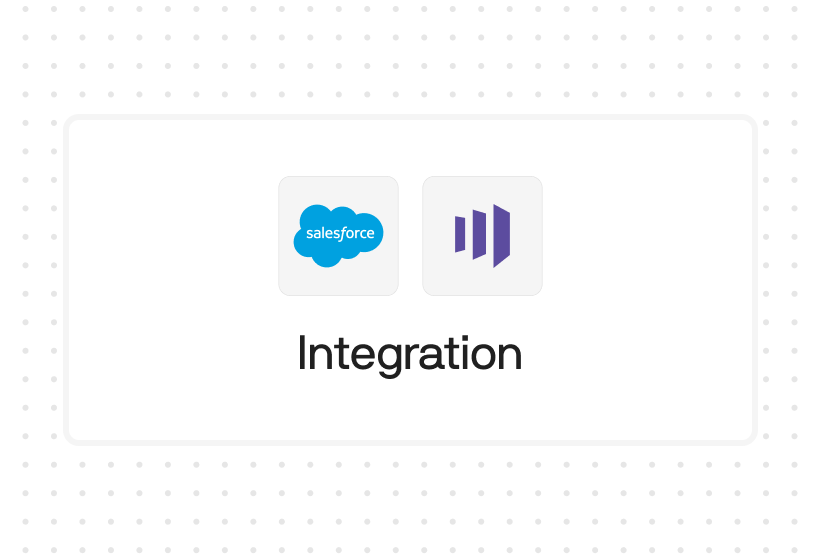Try Default

See how revenue teams automate revenue operations with Default.

Key Takeaways
Automated lead scoring should be a part of every RevOps tech stack. However, equally important is the ability to quickly route, schedule, and pipeline those leads once they’re scored. By integrating lead scoring with marketing and sales automation, HubSpot lead scoring helps make this connection seamless.
In this article, we’ll walk through how HubSpot lead scoring works, how to leverage its advantages, and the tools you need to compensate for any disadvantages it has.
Understanding HubSpot lead scoring & how it works
HubSpot has two lead scoring features: manual and predictive.
The manual approach scores individual attributes—demographics, firmographics, behavioral signals, engagement data (e.g. website, social media, paid ad)—based on how well each predicts whether a lead is likely to buy. Those scores are then aggregated. Once that aggregated score passes a certain threshold, the lead is automatically qualified.
With predictive lead scoring, an AI/ML model analyzes customer data, surfacing trends and attributes that are most likely to predict a customer conversion. Then, the model scores those leads higher than those less likely to convert.
Why is lead scoring important?
Lead scoring is a critical component of inbound automation and RevOps workflows. As you scale up your inbound flows, especially when using the best inbound marketing software, you could end up with hundreds, if not thousands, of inbound leads per month.
Clearly, not all of those will be a good fit. But you don’t want to spend hours of your reps’ time manually qualifying inbound leads. That’s time taken away from prospecting, researching large accounts, moving deals through the pipeline, and other revenue-generating activities.
Here are some key benefits you’ll see once you implement automated lead scoring.
More qualified meetings
Responding to inbound leads within five minutes or fewer makes you 100X more likely to book a meeting with them. However, you don’t want to fill your calendar with meetings that won’t lead to pipeline.
Automated lead scoring filters out the bad fits within minutes. When coupled with automated routing, scheduling, and lead follow up, you can get meetings on the calendar fast. This, of course, will only improve your win rates.
Better allocation of sales resources
Shockingly, sales reps spend up to 60-70% of their time on non-selling tasks. Instead of winning new business, they’re manually filling out CRM records, matching leads to existing accounts, and trying to prioritize their call lists.
Lead scoring relieves reps of much of this monotony. Instead of forcing reps to manually run each inbound lead through a qualification checklist, you can determine whether a lead is a good fit within minutes. That way, reps can spend less time doing busy work and more time selling.
Improved win rates
If sales reps spend more time with good-fit leads, win rates will naturally increase. By ensuring that only high quality leads make it to the sales team, you can have an outsized impact on your inbound sales success.
Better marketing-sales alignment
In a world of non-linear customer journeys where leads double-back through the funnel, expand buying units, and engage with your brand both online and offline, marketing and sales teams must be in tight collaboration.
One potential area where marketing-sales misalignment rears its ugly head is lead qualification. Specifically, marketing and sales often disagree on what constitutes a “qualified” lead. Whether you use manual or predictive lead scoring, however, a commonly agreed upon definition can ensure marketing and sales efforts are both tailored to buyer intent and enthusiasm levels.
HubSpot’s two lead scoring approaches
As mentioned above, HubSpot offers two approaches to lead scoring: manual and predictive. Manual lead scoring is available with the Professional and Enterprise pricing tiers, while Predictive only comes with the Enterprise tier.
Let’s briefly take a look at how lead scoring in HubSpot works and the advantages and disadvantages of each approach.
Manual lead scoring in Hubspot
Manual lead scoring in HubSpot enables users to customize the criteria (both default and custom) used to calculate the HubSpot Score contact field. This field can be subsequently used to trigger specific automations.
Scoring criteria fall into two categories: positive and negative. As you might expect, positive properties add to your lead score, while negative properties detract from your lead score.
It’s also important to note that some properties are continually updated, which means a lead score could constantly be in flux. For example, you could assign 10 points for a Recent Email Opened Date of 30 days or fewer. If a contact doesn’t open an email within 30 days, the contact’s HubSpot score would decrease by 10 points.
Lead scoring attributes in HubSpot
As you’ve probably figured out by now, for manual HubSpot lead scoring to be accurate, you have to get the criteria right. Here are some of the most common categories of attributes HubSpot users choose to score their leads.
Contact information
These are all the basic pieces of data that can give you an idea of who the contact in question actually is. Annual revenue, buying roles, company names, engagement data, NPS survey information, and of course basic info like name, email, etc. are all included under this category.
Using contact information in HubSpot lead scoring can help you identify that contact’s alignment with your ICPs.
Email information
This is a summary of a particular contact’s email activities within the HubSpot platform. Key attributes include Now in Workflow (i.e. whether they’re actively engaged in email automation), marketing emails delivered, bounce reasons (if applicable), and detailed information on open and click rates.
You can use email information in HubSpot to score leads based on their engagement with email channels, which can be a proxy for product or brand interest.
Web analytics history
Like email information, web analytics history can indicate how engaged a lead is with your brand. If they visit 10 pages before converting on a product page, for example, odds are they’re highly informed and have a high intent to buy.
Key properties included under web analytics history include pageviews, pages seen, referring sites, source (with two drill-downs), session times, and more.
Note: for web analytics history properties to be tracked and included in a contact’s HubSpot score, two criteria must be met:
- The HubSpot tracking code must be firing on the web page in question. This is important, as it drops a cookie on the visitor’s browser.
- That cookie must be associated with a contact record in HubSpot. There are a number of ways this can occur, but the most common is for a contact to fill out a form with cookie tracking enabled.
Conversion information
When a lead converts via a HubSpot inbound form, the system captures some insightful information. These properties include first conversion date and place, IP information, number of form submissions (including unique submissions) and more.
These data can be helpful for a number of reasons:
- Segment conversion locations and score them differently (e.g. a conversion on a product page receives a higher score than an email subscription)
- Validate your geographic information by cross-referencing with the IP country and timezone where the conversion took place
- Increase scores based on the number of conversions, assuming that more conversions indicates higher interest
Predictive lead scoring in HubSpot
If you upgrade to the Enterprise pricing tier, HubSpot enables you to leverage their ML algorithms to predict a lead’s likelihood to close.
HubSpot accomplishes this by parsing through thousands of data points, identifying which data serve as the best indicators of lead quality. The more data it analyzes, the smarter it becomes. In essence, it’s a self-optimizing scoring system.
Additionally, HubSpot allows you to create up to 25 different scoring systems so you can achieve greater scoring accuracy per segment. You can also use manual and predictive lead scoring in tandem, using each to validate the score of the other.
HubSpot groups these predictions into two categories:
- Likelihood to close represents the probability of a contact converting into a customer within 90 days. These are indicated as a percentage point (e.g. a score of 43 means that lead is 43% likely to close within 90 days)
- Contact priority ranks contacts based on likelihood to close. These are sorted into four tiers, each of which consist of 25% of your rankings. Because groupings are relative, they’re prone to shift over time.
If a newly scored contact is both a Customer and has a close date property, contact priority is automatically set to Closed Won.
How to set up lead scoring in HubSpot
Setting up lead scoring in HubSpot is fairly straightforward. Here are some step-by-step guides for both manual and predictive lead scoring.
Manual lead scoring setup
1. Navigate to HubSpot score in the Properties section
Once you log into your HubSpot account, select the Settings icon (a small gear) in the top navigation bar. Then once the left sidebar menu opens, select Properties.
You can either click the HubSpot score property to edit the criteria, or you can create a custom score property.
2. Add scoring criteria
Once you select HubSpot score, you’ll see a screen similar to the one below. This is where you can add both positive and negative scoring criteria. Add as many properties as are necessary to complete your lead scoring model.
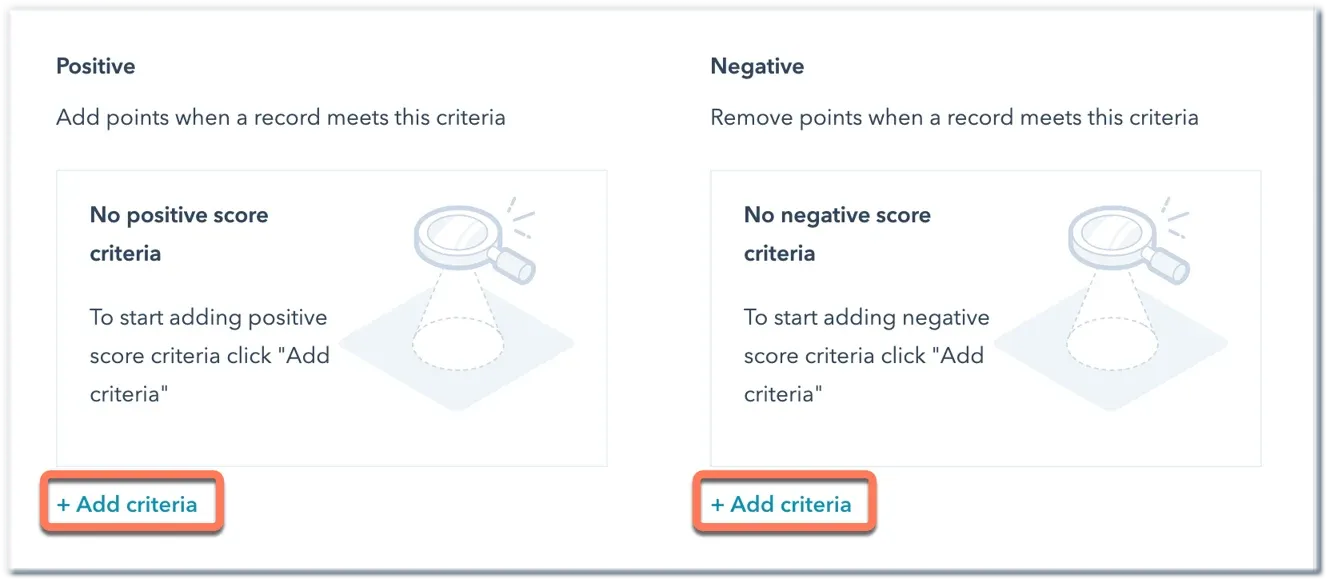
Once you select Add Criteria, you then need to set your criterion. You can choose from the following list:
- Contact, company, deal, and ticket, properties
- Activity properties
- Line item properties
- Payment properties
- Custom object properties
- Product properties
- List membership
- Form submissions
- Marketing emails
- Email subscriptions
- Import membership
- Ads interactions
- Media interactions
- Page views
- Behavioral events
- Workflows
- Calls-to-action
- Marketing campaigns
Once you set your criterion, you then need to apply a filter. For example, if you select a marketing email criterion like Email opens, you’ll want to filter based on how many email opens earn a contact the lead score (e.g. 10 opens).
3. Assign a score to the criterion
The next step is to assign a number score to the criterion. You’ll want to assign more points to criteria that are more consequential in predicting sales success.
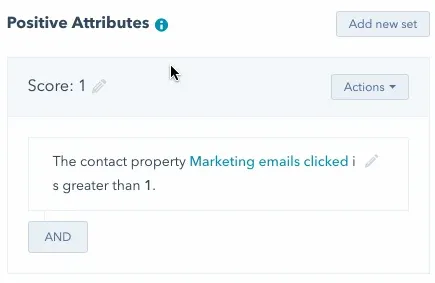
Repeat this process until all the criteria in your lead scoring model have been included (both positive and negative). You can clone existing criteria to help speed up this process.
4. Test score with a contact
Once you’ve built out your complete lead scoring model, you’ll want to test that score with an existing contact. The best way to do this is to choose a high-value customer and determine if their score exceeds your qualification threshold. If it doesn’t, that’s a sign that your scoring model is flawed.
You can also repeat this process for a contact who you know is a bad fit. If they receive a high HubSpot score, there may also be a flaw in your model that you’ll want to correct.
To test your scoring criteria:
- Select Test score criteria
- Scroll until you select a Contact name.
- Select Test to view their HubSpot score.
When you test score a contact, you can not only see their overall HubSpot score, but also a breakdown by each criteria. That way, if you’re not satisfied with your model, you can see where the breakdown has taken place.
5. Save your scoring criteria
Once you’re satisfied with your model, select Save. Once you hit that button, the HubSpot Score for all contacts will be updated based on your new criteria.
Predictive lead scoring setup
Setting up predictive lead scoring in HubSpot is more straightforward than manual lead scoring. Really all you have to do is push a button and let the system do its magic:
- Select the Settings icon (small gear) from the main navigation bar.
- Once the left sidebar opens, select Properties.
- Under Contact Properties, search for Likelihood to close and Contact priority.
- Add these properties to your Contact views or Property groups, or manage access to these properties.
That’s it! The model updates in the background, manually updating your leads in real time.
HubSpot lead scoring best practices
Setting up a lead scoring model, whether manual or predictive, isn’t a silver bullet that will fix all your inbound processes. It’s a tool, and how you use it matters. Here are some best practices we’ve seen that can improve its effectiveness.
CRM data management & hygiene
Regardless of which lead scoring approach you use, the quality of your HubSpot data directly correlates to your model’s accuracy. For manual lead scoring, inaccurate data can result in a lead score that’s either too high or too low. For predictive lead scoring, bad data can cause inaccurate predictions or, worse, hinder the model’s ability to predict trends at all.
Start simple, then build it out
As you’re building a rules-based lead scoring model, it’s best not to overcomplicate things in the beginning. Start with the 3-5 most important predictors of whether a lead is likely to close. Then, as you learn which predictors are the most helpful and relevant, you can expand your scoring rules to build a more sophisticated model.
Additionally, HubSpot enables you to create up to 25 lead scoring segments. This can be a great way to customize your outreach to specific verticals or ICPs, but it increases the amount of time spent managing lead scoring. A better approach is to start with one lead scoring segment, optimize the model, then add new segments over time.
Bring in sales team input
Your sales reps form the first line of defense with your customer base. Odds are, they’ve talked to more prospects (won and lost) than anyone else in the organization and have insights that can improve your model’s accuracy. Additionally, the sales team input can provide a “gut-check” on your model.
Use negative attributes
When it comes to managing your sales team’s time, saying “no” is just as (if not more) important than saying yes. But a common lead scoring mistake is to only use positive attributes and ignore the negative.
In manual lead scoring, you should create negative scoring criteria for at least the following attributes:
- Annual revenue that’s too small (or too large)
- Job titles that don’t align with product users or decision makers
- Companies that aren’t in your target industry
- Unsubscribes or unfollows that show a waning interest in your product or brand
- Lack of usage or canceled freemium accounts within your product
- Limited engagement with sales followup
These negative attributes and more should deduct points from an overall lead score. That way, you don’t have a false view of how interested or engaged these leads actually are.
Continually updated and optimize your model
Lead scoring is based on a series of assumptions. As you engage with the market, those assumptions will change. What’s more, today’s dynamic market we’re facing right now means that your ICPs and target industries are almost certainly subject to change.
In both cases, it’s important to continually update and optimize your lead scoring model. For manual lead scoring, this means reevaluating your scoring criteria based on how accurately they’re predicting likelihood to close. For predictive scoring, this means making sure your model isn’t falling prey to confirmation bias (more on that below).
Limitations of HubSpot lead scoring
Despite outperforming many competitors, HubSpot lead scoring has some drawbacks. Let’s walk through some of the most notable and look out how to overcome them.
Limited to HubSpot CRM data
HubSpot lead scoring only analyzes data within the HubSpot CRM. This is true for both manual and predictive lead scoring. However, there are a number of data sources that can provide insight into a lead’s fit and readiness to buy:
- Engagement data from other tools in your marketing stack
- Enrichment data from sources like Apollo and Clearbit that goes beyond what HubSpot offers
- Product usage data (especially helpful for PLG and freemium strategies)
- Customer success insights (e.g. CSAT surveys, CS rep notes, upsell/cross-sell propensity)
Technically, you can integrate those data into HubSpot via APIs and integrate custom fields into your lead scoring model. However, this process is painstaking and often requires developer resources to implement and maintain.
Confirmation bias
Both manual and predictive lead scoring in HubSpot run into the challenge of confirmation bias—i.e. interpreting all new evidence as confirming a preexisting set of beliefs. In this case, those beliefs that inform your bias are that your current customers represent your ideal customer base.
With manual lead scoring, you’ve likely spent time putting together a list of attributes that align with an abstract ICP. But if there are any errors in that ICP, your lead scoring mechanism will only keep qualifying the wrong leads.
Predictive lead scoring is better, in that it uses existing customer data as the basis for its scoring model. However, this means that your inbound workflows will only qualify customers that look like your current customer base. As a result, you may miss out on potential opportunities that come from outliers.
HubSpot doesn’t have any built-in mechanism for handling outliers in its lead scoring model. So you could ignore an opportunity that not only results in an immediate new deal, but opens up opportunities in a brand new vertical, industry, or use case.
Contacts are updated across the board
One challenge many HubSpot users face with the platform’s lead scoring capabilities is its universal nature. Namely, if you update your lead scoring attributes, all contacts across your HubSpot are updated.
This can be a problem if you have HubSpot workflows that are set to trigger certain actions based on HubSpot score. For example, let’s say you have a workflow built for qualified leads that have a lead score higher than 150. If you add new lead scoring rules, you could increase the point total of non-qualified leads, landing them in that workflow before they’re ready to buy.
Although HubSpot is easier to use than other CRMs and marketing automation platforms, it has its own complexities to consider. Updating HubSpot lead scoring, then, isn’t as simple as just changing attributes. There are plenty of follow-on effects you need to consider.
Difficult to automate actions outside of HubSpot
Scoring your leads is only Step One. If you don’t take action on those leads in real time, you’ll end up
While it’s fairly easy to set up workflow automations with HubSpot’s native automation tools, automating lead distribution, scheduling, and nurture with external tools is hard to do. In fact, without using the best lead distribution tools built for RevOps leaders (not developers) to orchestrate this, it’s borderline impossible.
Default, for example, acts as a single source of truth for all your RevOps software. So let’s say a lead’s HubSpot score exceeds the qualification threshold. That one action can trigger a Default workflow that routes that lead to the appropriate sales rep, sends them a Slack notification, and sends an automated, follow-up email with a scheduling link that’s personalized with enrichment data.
This seamless integration reduces the gap between scoring and pipelining, significantly accelerating speed-to-lead.
HubSpot lead scoring FAQs
Does Hubspot have built-in lead scoring?
Yes, HubSpot has built-in lead scoring. You can either set up scoring criteria manually (Professional or Enterprise plans), or use their AI-powered predictive lead scoring solution (Enterprise plan only).
Is HubSpot lead scoring retroactive?
Yes, HubSpot scores all marketing contacts in the CRM once the functionality is activated or updated.
How do I build a lead scoring model?
There are two ways to build a lead scoring model. You can build a rules-based, manual lead scoring model that assigns points to specific attributes then aggregates them into a final score. Alternatively, you can build a predictive lead scoring model that analyzes your customers, identifies predictive trends, and scores future leads based on those trends.
How is a lead score calculated?
Lead scores are calculated by either tallying up the points assigned to specific lead attributes (manual) or by using an ML model to predict the likelihood of a lead to convert into a customer (predictive).
How to overcome HubSpot lead scoring challenges with Default
Lead scoring in HubSpot offers a number of benefits, but it certainly has limitations as well. Default is the best platform for overcoming those challenges, as it not only helps you score and qualify leads, but take instant action through automated sales workflows.
Default is an all-in-one sales workflow software and orchestration tool that enables you to:
- Capture leads through conversion-optimized forms
- Enrich leads in real time to enable more accurate scoring and qualification
- Instantly distribute and route leads to the rep best-positioned to handle them
- Schedule leads at the point of conversion, reducing the likelihood of dropoff
- Serve as a single source of truth for your entire RevOps tech stack, orchestrating HubSpot, Salesforce, and all your platforms
Specifically, Default uses native AI lead scoring to achieve the following results:
- Scoring leads and accounts in real time, using enrichment data to build more holistic profiles and improve scoring accuracy
- Automate account research by not only source but aggregating insights from
- Cleaning data en route to the CRM, not only reducing bad data but also saving hours of CRM management resources
Conclusion

Former pro Olympic athlete turned growth marketer. Previously worked at Chili Piper and co-founded my own company before joining Default two years ago.
Run revenue as an engineered system
Revamp inbound with easier routing, actionable intent, and faster scheduling









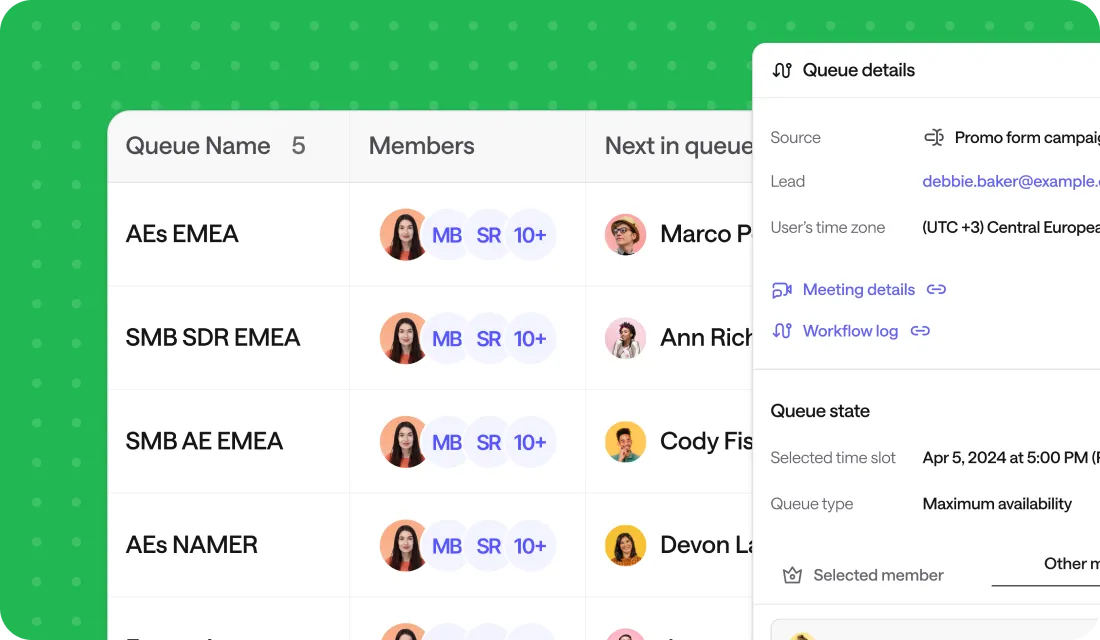




.png)