Try Default

See how revenue teams automate revenue operations with Default.

Key Takeaways
One such error, FIELD_CUSTOM_VALIDATION_EXCEPTION, often catches users off guard, preventing them from saving records or completing essential tasks. This error occurs when a validation rule blocks a field from accepting certain inputs, leading to failed record updates.
Few things are more frustrating in Salesforce than hitting an unexpected error—especially when it disrupts your workflow.
On a small scale, the error frustrates a sales rep trying to update an opportunity.
On a large scale, this issue could prevent hundreds of highly engaged leads from being synced from your marketing automation platform or manually imported from a successful trade show event. Not so much leaving money on the table, as setting it on fire…
If you're dealing with this issue, don’t worry—this guide will break down why it happens and how to fix it, step by step. By the end, you'll have a clear, actionable solution to prevent this issue from disrupting your work.
What is a FIELD_CUSTOM_VALIDATION_EXCEPTION in Salesforce?
A FIELD_CUSTOM_VALIDATION_EXCEPTION is an error in Salesforce that occurs when a validation rule prevents a record from being saved due to incorrect or missing field inputs. These validation rules are custom logic set by admins to enforce data integrity, ensuring fields contain only acceptable values.
This error typically appears in scenarios like incorrectly formatted data, missing required fields, or conditional constraints that don’t meet business rules. It commonly affects data entry forms, automation processes, and API integrations, disrupting operations and frustrating users.
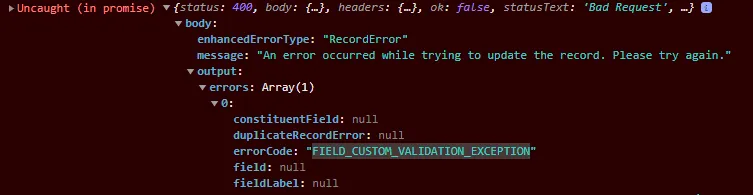
Common Causes of the FIELD_CUSTOM_VALIDATION_EXCEPTION Error
The FIELD_CUSTOM_VALIDATION_EXCEPTION error occurs when a record update violates a validation rule in Salesforce. This can happen due to incorrect data entry, automation conflicts, or missing required values. Below are the most common causes:
Cause 1: Data input does not meet validation rule conditions
Validation rules enforce strict data requirements. If a field requires a specific format—such as a phone number with country code or a ZIP code restricted to five digits—entering the wrong format triggers this error.
Example: A validation rule requiring email addresses to end in “@company.com” would reject "user@gmail.com" and display the error.
Cause 2: Automated processes conflicting with validation rules
When workflows, process builders, or flows attempt to update records, they must comply with existing validation rules. If an automation attempts to update a field with invalid data, the operation fails—causing the error.
Example: A process builder updating an opportunity’s stage to "Closed Won" might fail if a required custom field (e.g., Contract Signed Date) is empty.
Cause 3: API integrations failing due to validation restrictions
Third-party integrations using the Salesforce API must comply with validation rules. If an external system pushes data that doesn’t meet field requirements, Salesforce rejects it.
Example: An e-commerce platform syncing orders with Salesforce might fail if state abbreviations are required (e.g., "CA" instead of "California"), but the integration sends full state names.
Cause 4: Conditional rules that don’t account for all user flows
Validation rules often include logic like “IF field A is filled, field B must also be filled.” These dependencies can easily break when new record types, layouts, or automation are introduced without updating the rules accordingly.
Example: If a rule says “If ‘Deal Type’ is Enterprise, ‘Sales Rep Notes’ must not be blank,” this may block updates coming from users who aren’t trained to fill that field.
Cause 5: Validation logic that conflicts with user permissions
Sometimes validation rules expect users to input data they don’t have permission to edit—especially in custom objects. This causes confusion because the user sees an error for a field they can’t even modify.
Example: A rule might require a user to check a box on a related record, but if they lack edit permissions, they’ll see the error without a way to resolve it.
How to Troubleshoot and Resolve the Salesforce FIELD_CUSTOM_VALIDATION_EXCEPTION Error
Resolving the FIELD_CUSTOM_VALIDATION_EXCEPTION error requires identifying the validation rule causing the issue and adjusting the data, automation, or integration accordingly. Below are the key troubleshooting steps:
Step 1: Identify the validation rule causing the error
Start by reviewing the error message displayed in Salesforce. It typically points to the specific validation rule blocking the record update.
- Navigate to Setup > Object Manager and select the affected object (e.g., Leads, Opportunities).
- Click on Validation Rules and look for active rules that apply to the field in question.
- Review the rule conditions and determine what data format or requirement is being enforced.
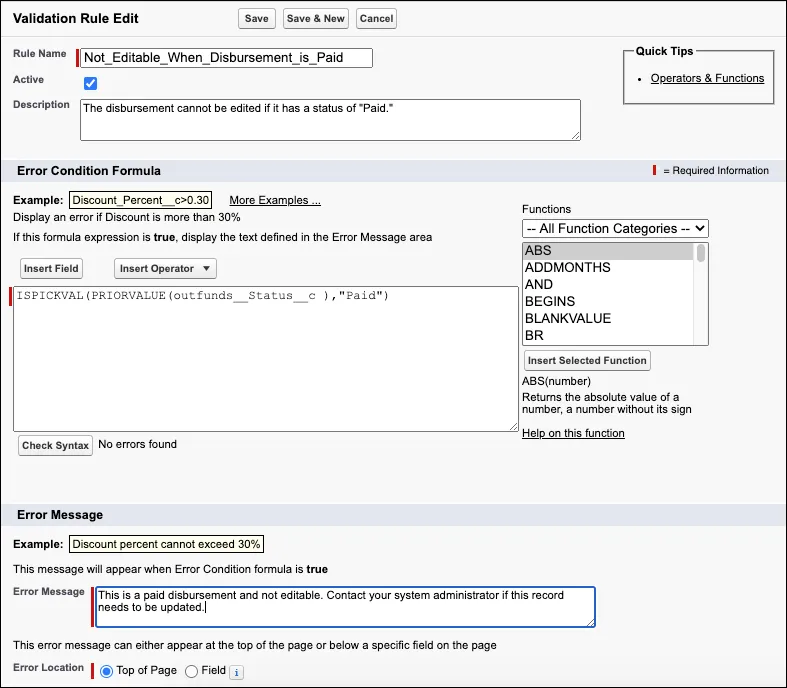
Step 2: Check for conflicting automation
If the error occurs during an automated update (flows, process builder, Apex triggers, or API calls), the automation might be violating a validation rule.
- Go to Setup > Flows and check if any active flows modify the affected field.
- Review any process builder rules or Apex triggers that update the record.
- Adjust automation logic to ensure it meets the validation rule criteria.
Example: A process builder automatically assigning leads to a sales rep might fail if the “Assigned Rep” field is required but left blank.
Step 3: Adjust the input data or update the validation rule
Once the validation rule conflict is identified, you have two options:
- Modify the data to meet the validation rule's conditions (e.g., ensuring phone numbers follow the required format).
- Adjust the validation rule if it’s unnecessarily restrictive. This should be done only if the business logic allows it to prevent unintended consequences.
Step 4: Test the update and monitor for regression
After applying a fix, it’s essential to test the resolution thoroughly:
- Create sample records or run test flows to ensure the rule behaves as expected.
- Monitor automation logs and error notifications over the next few days.
- Use Salesforce debug logs to catch any silent failures from integrations or background processes.
Pro tip: Consider adding alerts or dashboards to track recurring validation rule errors across your org.
How Default Can Help with FIELD_CUSTOM_VALIDATION_EXCEPTION Error
Manually troubleshooting and resolving FIELD_CUSTOM_VALIDATION_EXCEPTION errors can be time-consuming, especially when dealing with complex validation rules, automation conflicts, or API failures. For RevOps strategy teams looking to optimize workflows, Default simplifies this process by providing automated solutions that detect, analyze, and resolve these issues efficiently.
Step 1: Instantly detect validation rule conflicts
Default scans your validation rules, process automations, and API logs to identify conflicts causing errors. This eliminates the guesswork and speeds up troubleshooting.
Example: Instead of manually searching through validation rules, Default pinpoints the exact rule blocking a record update—helping lead qualification software and other integrated solutions maintain data accuracy and streamline sales processes.
(Screenshot placeholder: Default’s automated error detection dashboard.)
Step 2: Real-time recommendations for resolution
Once Default identifies the issue, it provides real-time suggestions on how to fix it. Whether it's adjusting a validation rule, modifying automation logic, or correcting input data, Default guides users through the resolution process.
Example: If an API integration is failing due to a validation rule, Default suggests modifying the rule or implementing a workaround without compromising data integrity. This ensures that AI lead scoring systems receive clean, validated data for more accurate prioritization.
(Screenshot placeholder: Default’s suggested resolution interface.)
Step 3: Prevent recurring issues with proactive monitoring and alerts
Default doesn’t just highlight one-off errors—it identifies patterns. By tracking recurring validation failures across objects, teams, and integrations, Default gives RevOps teams the visibility they need to resolve root causes before they impact pipeline health.
Example: If 40% of incoming leads from a data provider fail due to formatting issues, Default flags the trend and surfaces next steps—such as refining validation rules or improving lead enrichment processes upstream to maintain data consistency. This kind of proactive visibility also supports smoother lead-to-account matching, where clean, standardized inputs are essential.
(Screenshot placeholder: Default’s validation error trends and alert configuration.)
FAQs
What is the validation rule for fields?
A validation rule in Salesforce enforces data integrity by defining specific conditions that field values must meet before saving a record. If the rule's criteria aren’t met, Salesforce prevents the update and displays an error message.
How do you bypass a validation rule in Salesforce?
Validation rules can be bypassed by using a checkbox field, exempting specific users (e.g., System Admins), or modifying automation logic to meet the required conditions before submitting the update.
Can validation rules be applied to API integrations?
Yes, validation rules apply to manual data entry and API-based record updates. If an external system pushes non-compliant data, Salesforce blocks the update and returns an error.
How can I identify which validation rule is causing an error?
The error message typically contains the exact validation rule name. You can also review active rules in Setup > Object Manager > [Object] > Validation Rules.
What happens if a validation rule is too restrictive?
Overly strict validation rules can block legitimate updates. In such cases, consider adjusting the rule logic, adding exceptions for specific users, or using automation to enforce data requirements without disrupting workflows.
Final thoughts
If manual troubleshooting is slowing down your team, Default provides an automated solution to detect, diagnose, and prevent these issues before they impact productivity and revenue. With real-time insights and intelligent automation, you can eliminate guesswork and ensure seamless data entry across your Salesforce instance.
Ready to streamline your Salesforce error resolution? Try Default today and simplify your workflow.
Conclusion
The FIELD_CUSTOM_VALIDATION_EXCEPTION error in Salesforce can disrupt workflows, delay record updates, and result in lost sales—especially when dealing with complex validation rules and automation conflicts. However, by identifying the root cause, adjusting data inputs, and refining validation logic, you can quickly identify and resolve these errors.

Former pro Olympic athlete turned growth marketer! Previously worked at Chili Piper and co-founded my own company before joining Default two years ago.
Accelerate your growth with Default.
Revamp inbound with easier routing, actionable intent, and faster scheduling















.png)


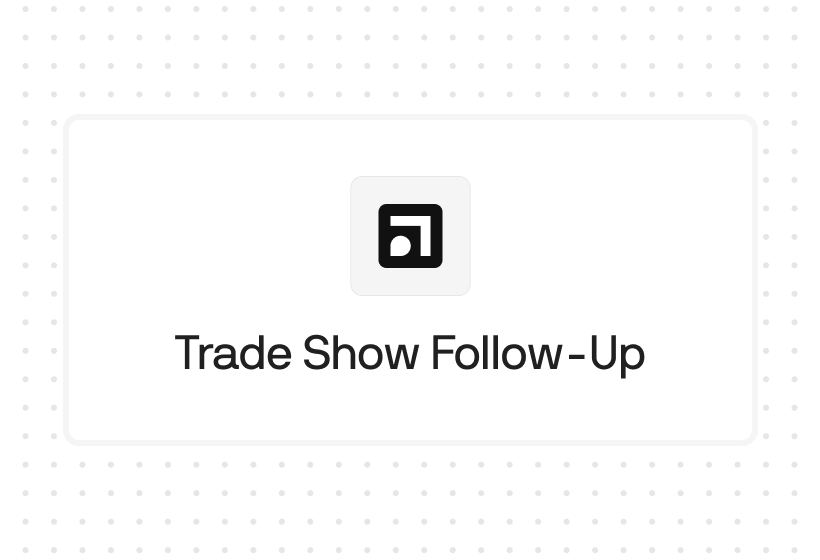
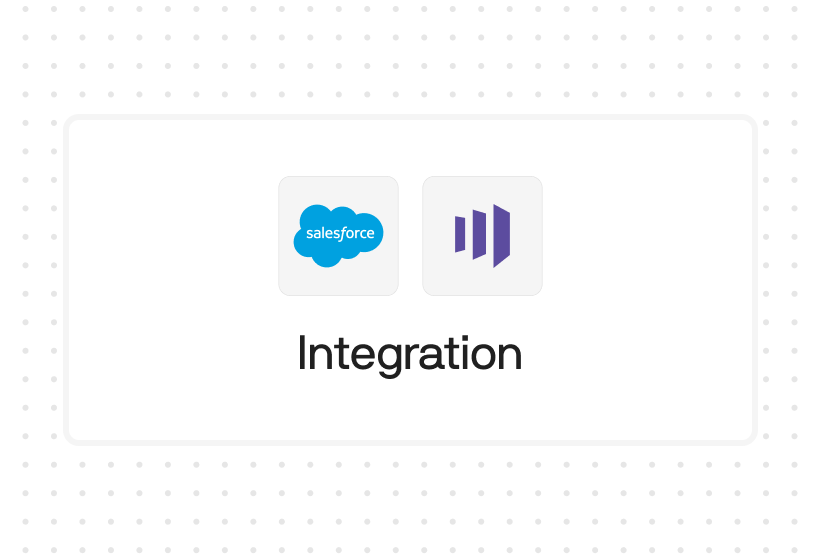




%201.svg)



.svg)





%201.svg)



%201.svg)

